Formatting the date
When you view a post you may notice that the date is not formatted in an easy to read way.
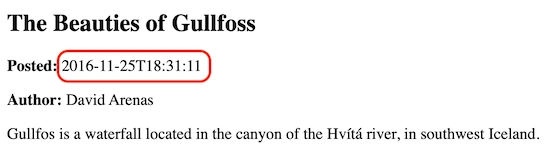
Let's fix that now. Doing this gives us the opportunity to use an external library with Frontity. Installing and using external JavaScript libraries is something that you're likely to need to do in real-world project development, so it's well worth covering here.
Frontity will happily work with almost any package available on npmjs.com. There are a number of packages for formatting dates, probably the best known of which is Moment. However, Moment is a large package so in the interests of streamlining our project as much as possible we're instead going to use the more lightweight Day.js to format our date string.
Open your terminal and ensure that you're in the root directory of your project. You can then install Day.js by running the following command:
If you check the package.json file in the root of your project directory you will now see that dayjs has been added as a dependency.
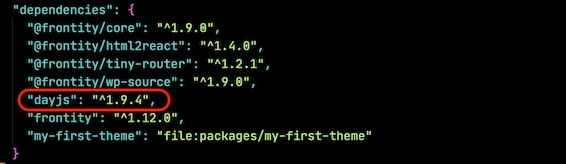
Next, since the <Post> component is the only one that's going to use it, let's import Day.js into our post.js file:
We now need to create a Day.js object and we pass in post.date, which is the tricky to read date string that is currently displaying in our post. We can do that with dayjs(post.date), and we then call the format function of the dayjs object passing it a formatting string.
We'll store the result in a variable (which we'll call formattedDate) for later use.
See the Day.js documentation for other possible formatting strings. For example, try replacing DD MMMM YYYY above with MMM DD, YYYY or DD-MM-YY to see how the appearance of the date changes. Use whichever version of the formatted date that you prefer.
Finally we'll use the formattedDate variable holding our formatted date in our component by replacing post.date with it.
Your post.js file should now look like this:
Our date is now formatted in a much more pleasing way.
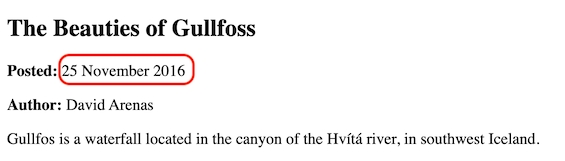
Check you're on the right track by comparing your changes with the ones in this commit.
Last updated