Display the list of posts
In the last lesson we saw that when we got the data for the homepage with frontity.state.source.get('/') that there was an array of items which were the posts to display on the homepage. Let's now use that array to display some basic information about each of the posts in our browser.
In order to display the list of posts, let's create a new file in the components directory and call it list.js.
This will contain a component called <List> which will first get the data for the current URL (remember that this is stored in state.router.link) using the get helper function. It will then use JavaScript's array.map method to iterate over the items array and display the type, id and link of each post.
// File: /packages/my-first-theme/src/components/list.js
import React from "react"
import { connect } from "frontity"
const List = ({ state }) => {
const data = state.source.get(state.router.link)
return (
<div>
{data.items.map((item) => {
return (
<div key={item.id}>
{item.type} – {item.id} – {item.link}
</div>
)
})}
</div>
)
}
export default connect(List)Next we need to import the <List> component into our root component file and use it.
Great! Now we can see some information about each of the posts on the Home page and on the More posts page.
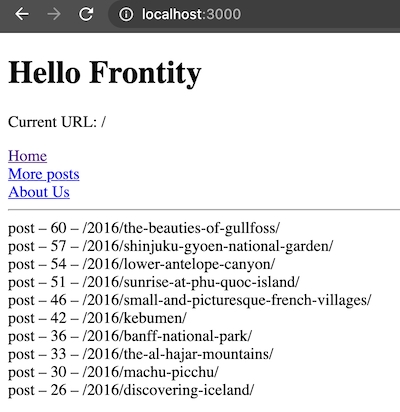
Check you're on the right track by comparing your changes so far with the ones in this commit.
Now let's change the <List> component to get the information about each of the posts and show the title and turn it into a link.
The two step process revisited
You will recall that getting data in Frontity is a two step process. Let's illustrate this process to help you to fully understand it.
Above we performed the first step and got the data about the URL and worked with each of the items in the items array.
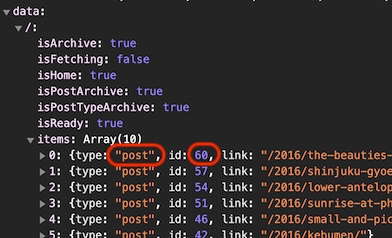
So here we can see that the items array for the homepage has a number of posts, the first of which is of type post and has the id 60.
We can therefore use this information to perform the second step and access the content at state.source.post[60] where we can get the title and the link for that post.
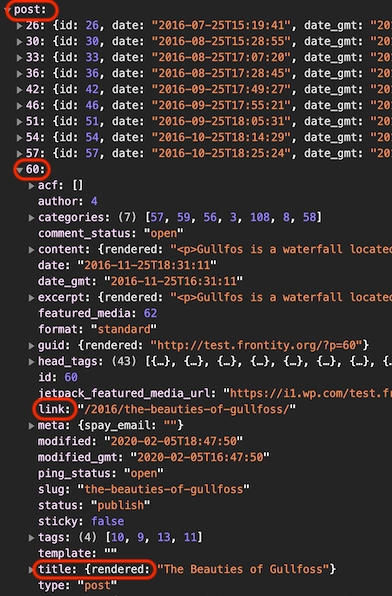
So the second step involves getting the content related to each item in the items array, and as we iterate over each item in the array (using array.map) we get the post content for each post with:
You might think that since they're all of type post that we could instead use:
And you'd be right, that would also work. However it's good practice to use the type property stored in the data rather than hard code the type. In this case all the items are indeed of type post, but that's not necessarily always the case - sometimes we'll work with pages, or attachment images, or even custom post types, etc...
So here's what our list.js file is going to look like:
Now our list page is a series of links to individual posts.
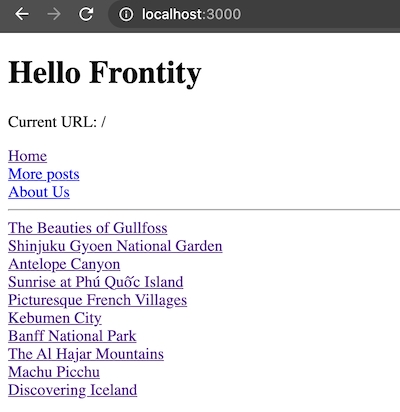
And if we click a link we can finally see the text "This is a post".
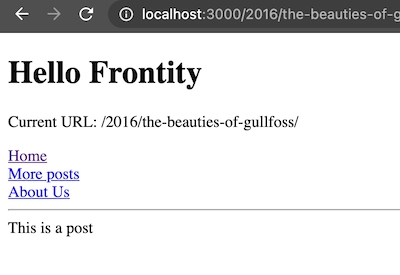
However, what we really want to see is the post content. Let's do that next.
Check you're on the right track by comparing your changes with the ones in this commit.
Last updated