Connect the <Root> component to the state
Let’s now connect the <Root> component to the Frontity state using connect.
connect is a higher order component that takes a React component as an argument. It passes the Frontity object to the React component specified in the argument via props. The Frontity object has amongst its properties state, actions and libraries. connect therefore enables a component in our theme to access data stored in the state, or functions available in actions.
This also ensures that the component is re-rendered whenever any value from the state which the component is using is changed.
In order to connect our component to the Frontity state we need to import { connect } from "frontity", pass state as a (destructured) prop to our component, and finally export the connected component with export default connect(Root).
We can check that our <Root> component is connected to the state by adding a <p> element to our component to display the URL we are currently in. We can do this by using state.router.link.
// File: /packages/my-first-theme/src/components/index.js
import React from "react"
import { connect } from "frontity"
const Root = ({ state }) => {
return (
<>
<h1>Frontity Workshop</h1>
<p>Current URL: {state.router.link}</p>
</>
)
}
export default connect(Root)Now when you save the file we can see that we are in the root of our site: /.
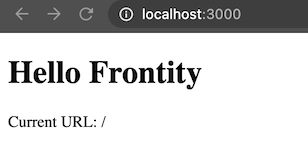
You can try changing the URL in the browser's address bar to something like http://localhost:3000/about-us to see how the value of state.router.link changes.
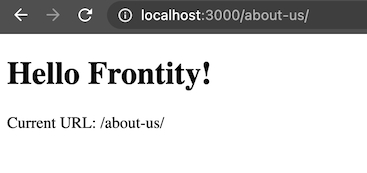
Check you're on the right track by comparing your changes with the ones in this commit.
Last updated